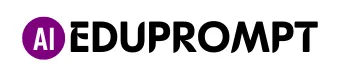Feeling like you’re spending way too much time in Microsoft Excel? You’re not alone. Millions of peoples use Excel every day, but for many, it becomes a chore filled with repetitive tasks and complex formulas.
What if there was a way to unlock the hidden potential of Excel and become a spreadsheet whiz? Enter ChatGPT Excel prompts!
These innovative prompts can transform how you interact with Excel, automating tasks, generating reports, and writing formulas in a flash. This blog post will unveil the ultimate list of ChatGPT Excel prompts, designed to supercharge your productivity and turn you into an Excel pro.
Ready to streamline your spreadsheets and reclaim your time? Let’s dive in!
List of ChatGPT Excel Prompts
Excel Formulas and Functions
- How can I efficiently determine the count of unique values within a column in Excel?
- Describe the application of the MOD function in Excel to calculate the remainder of a division operation.
- What’s the most effective method to identify the maximum value within a column in Excel?
- Could you demonstrate the optimal usage of the INDEX and MATCH formula in Excel for performing value lookups within a table?
- Describe the application of the CONCATENATE function in Excel to merge text from multiple cells into a single cell. Provide clear instructions on how to use CONCATENATE effectively, including syntax and usage guidelines.
- Describe the application of the TRIM function in Excel to eliminate excess spaces from a text string. Provide detailed instructions on how to use the TRIM function effectively, including syntax and usage guidelines. Offer practical examples to demonstrate the usefulness of TRIM in cleaning and standardizing text data, emphasizing its role in improving data quality and consistency within Excel spreadsheets.
- How can I sum values occurring at regular intervals, specifically every nth row, in Excel?
- What’s the best technique to transpose data in Excel, converting between rows and columns seamlessly?
- How do I sum data in Excel based on specific cell colors, effectively leveraging conditional formatting?
✅ 200+ Prompts for Writing Effective Social Media Captions
- Explain the application of the SUBSTITUTE function in Excel to replace specific text within a cell with new text. Provide clear instructions on how to use the SUBSTITUTE function effectively, including its syntax and usage guidelines. Offer practical examples to illustrate the versatility of SUBSTITUTE in text manipulation tasks, emphasizing its usefulness in data cleaning and formatting within Excel spreadsheets.
- Explain the application of the LEN function in Excel to determine the number of characters in a text string.
- Construct an Excel formula to substitute ‘[old text]’ with ‘[new text]’ within ‘cell1’. Provide a clear explanation of how to structure the formula, including the usage of the SUBSTITUTE function and its parameters.
- Detail the utilization of the LEFT, RIGHT, and MID functions in Excel to extract specific characters from a text string.
- Explain the application of the MAX and MIN functions in Excel to identify the largest and smallest values within a range of cells. Provide detailed instructions on how to utilize each function, including syntax and usage guidelines.
- Offer practical examples to illustrate the effectiveness of MAX and MIN functions in data analysis tasks, emphasizing their versatility and utility in extracting key insights from datasets.”
- Can you provide guidance on utilizing the SUM formula in conjunction with the OFFSET function in Excel to compute cumulative sums efficiently?
- Detail the usage of the DATE and TIME functions in Excel to insert the current date and time into a cell. Provide clear instructions on how to apply each function effectively, including syntax and usage guidelines. Offer practical examples to demonstrate the versatility of DATE and TIME functions in updating spreadsheets with real-time information, emphasizing their usefulness in tracking data entry or creating timestamps.
- Can you demonstrate how to utilize the AVERAGE formula along with the OFFSET function and the EDATE function in Excel to dynamically calculate the moving average of the last 3 months?
- How can I employ the formula (new value – old value) / old value in Excel to accurately compute the percent change?
- What’s the most effective method to calculate the moving average of the last N periods in Excel?
- How do I efficiently sum data in Excel based on specific cell colors, leveraging conditional formatting?
- Could you explain the AVERAGE formula combined with the OFFSET function and the MOD function in Excel, providing an illustrative example of how to calculate the moving average of the last N periods?
- Please compose an Excel formula demonstrating the usage of the DATEVALUE and TIMEVALUE functions to convert a date and time text string into a date and time serial number.
- Craft an Excel formula to execute a [mathematical operation] on [cell1] and [cell2].
- Develop an Excel formula to round the value in [cell1] to [x] decimal places.
- Create an Excel formula to output “Pass” if the value in [cell1] is greater than or equal to [value], and “Fail” otherwise.
- Formulate an Excel formula to return the value in [cell2] if the value in [cell1] falls within the range defined by value1 and value2, and return [cell3] otherwise.
- Devise an Excel formula to return the value in [cell2] if [cell1] is not blank, and return [cell3] otherwise.
- Explain the application of the ABS function in Excel to determine the absolute value of a number. Provide clear instructions on how to use the ABS function effectively, including its syntax and usage guidelines.
- Construct an Excel formula to determine the maximum value between [cell1] and [cell2].
- Design an Excel formula to return the maximum or minimum value based on a specified condition.
- Explain the application of the ROUND and ROUNDUP functions in Excel to round numbers to a specified number of decimal places. Provide clear instructions on how to use each function effectively, including syntax and usage guidelines. Offer practical examples to illustrate the versatility of ROUND and ROUNDUP in numerical formatting tasks, emphasizing their usefulness in financial calculations, data analysis, and presentation within Excel spreadsheets.
- Compose an Excel formula to return [value1] if the text in [cell1] does not contain [text], and [value2] otherwise.
- Highlight the differences between AVERAGEIF and AVERAGEIFS and when each function is most suitable for data analysis tasks.
- Develop an Excel formula to return [value1] if the value in [cell1] falls within the range defined by [x] and [y], and return [value2] otherwise.
- Can you create an IF formula to return “Greater than 10” if the value in [cell1] is greater than 10, and “Less than or equal to 10” otherwise?
- Craft an Excel formula to extract the first [x] characters from the content of [cell1].
- Design an Excel formula to replace occurrences of [old text] in [cell1] with [new text].
- Formulate an Excel formula to determine the number of characters in [cell1].
- Write an Excel formula to convert the content of [cell1] to lowercase.
- Create an Excel formula to extract the text between [start text] and [end text] within the content of [cell1].
- Develop an Excel formula to calculate the number of days between the dates in [cell1] and [cell2].
- Describe the utilization of the AVERAGEIF and AVERAGEIFS functions in Excel to compute the average of cells that satisfy specific criteria.
- Construct an Excel formula to add [x] days to the date in [cell1].
- Formulate an Excel formula to calculate the age (in years) based on the date in [cell1].
- Craft an Excel formula to look up [value] in [range] and return the corresponding value from [column].
- Compose an Excel formula to retrieve the value in [cell1] based on the value in [cell2].
- Formulate an Excel formula to return the value in [cell1] if [cell2] is blank, and [cell2] otherwise.
- Craft an Excel formula to perform [function] on the [calculation type] of the values in [range].
- Design an Excel formula to return the largest value in [range1] that is also present in [range2].
- Develop an Excel formula to count the number of occurrences of [value] in [range].
- Write an Excel formula to determine the maximum value in a range, excluding specific values.
- Can you write a formula to apply red fill color to cells in the range A1 to A10 if the value in each cell is less than 10?
- Formulate an Excel formula to calculate the [function] of a set of data.
- Craft an Excel formula using the VLOOKUP function to [task] based on [criteria].
- Develop an Excel formula to [task] in column A based on [criteria] in columns B and C.
- Write a VLOOKUP formula to retrieve the salary of an employee by their name from a dataset spanning cells A1 to C10. Column A contains employee names, column B contains IDs, and column C contains corresponding salaries.
- Write a formula to extract the names of employees whose salaries exceed $50,000 from a dataset spanning cells A1 to C10. Column A contains employee names, column B contains IDs, and column C contains salaries.
- Code a formula to calculate the total sales of a company using data from columns A to D. Clarify that column A represents the items sold, and columns B to D contain corresponding sales figures.
- Compose an Excel formula that skillfully integrates the SUMPRODUCT, INDEX, and MATCH functions to accomplish the following task: Retrieve data from a designated table based on multiple criteria using the INDEX and MATCH functions, and then perform calculations on the retrieved data using SUMPRODUCT.
- Describe the usage of the IFERROR function in an Excel formula to effectively manage errors and return a specific value instead. Provide clear instructions on how to incorporate IFERROR into a formula, specifying the syntax and usage guidelines. Emphasize the importance of error handling and how IFERROR enhances the reliability and usability of Excel formulas.
- Compose an Excel formula that utilizes the IFERROR function to effectively manage errors within the formula and return a specific value instead. Ensure clarity in demonstrating the syntax and usage of IFERROR, highlighting its role in error handling within Excel formulas.
- Craft an Excel formula demonstrating the combined usage of the IF and IFERROR functions to proficiently manage errors and return a specific value or text as desired.
Excel Macros and VBA
- Code a VBA function to extract unique values from a specified range of cells in Excel and return them as an array or list.
- Write a macro in Excel to automatically perform [specific task] using the provided data.
- Create an Excel macro to accomplish [specified task] utilizing [specific method or approach].
- Develop an Excel macro to apply formatting, such as bold or italic, to a range of cells based on a predefined condition, such as values exceeding a certain threshold.
- Write an Excel macro to format cells within a range based on their values, for example, highlighting cells with values greater than 100.
- Compose an Excel formula to [specified task], which is dependent on the criteria specified in columns B and C, and the result should be populated in column A.
- Code a macro in Excel to automatically sort the data in column A whenever new data is entered into column B.
- Assist in finding the sum of values in column A where column B contains the term ‘ChatGPT’ and column C matches today’s date in Excel.
More Related Posts: